Manage Company Preferences In Estimating Link
This guide explains how to add, edit, delete, and set a default company preference in Estimating Link. It also covers company setup, labor rate label customization, and how these settings work with reports, accounting, scheduling, and state electronic bidding files.
Where can I find my preferences?
In Estimating Link, Company preferences are found under:
- Setup > Options > Company
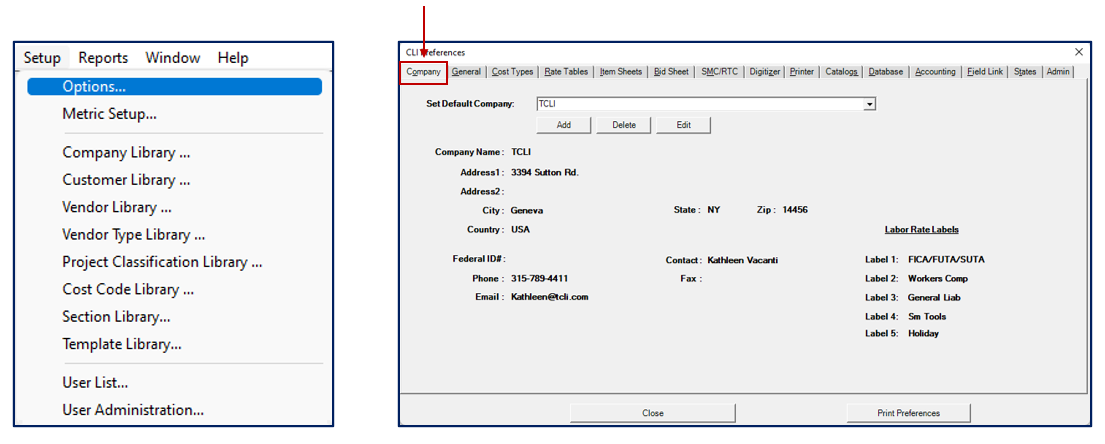
By default, the Company tab is blank. Any changes made to this window will be saved, even if you close the program or switch the active project.
Estimating Link allows you to have multiple companies setup. Whichever company you've selected, will be used on reports and files that interface with Accounting, Scheduling, and files that are used by State Electronic Bidding Programs.
Set your Default Company
-
Go to Setup > Options > Company.
-
Click Add. The New Company window will appear.

-
Enter your company information.
-
Customize Labor Rate Labels as needed (see next section for more explanation).
-
Click OK.
-
Use the dropdown under Set Default Company to select your new company and then Click Close.

💡Tip: Don't forget you can setup multiple companies. Just follow steps 1-5 above. Then when you're ready to change your Set Default Company (step 6), all your companies will be readily available!
Labor Rate Labels
-
Found at the bottom of the New Company window, you can customize Labor Rate Burdens by changing the label to match your customization.

-
These labels appear in the Labor Rate module and Item Cost Write-In window.


- Many customers use all 5 fields. The following are some examples and most often used labels:
- FICA/FUTA/SUTA
- Workers Comp
- Gen Liab
- Sm Tools
- Holidays
🗒️Note: You can set up your labor burden labels how ever you'd like, just keep in mind that each of these fields is a percentage of the base wage.
Click here for more information on the Labor Rate calculations.
Add Company
Adding a new company is the same as Setting a Default Company.
-
Go to Setup > Options > Company.
-
Click Add and fill out the New Company form.
-
Click OK.
-
Use the Set Default Company dropdown to select the new company.
-
Click Close.
Edit Company
-
Go to Setup > Options > Company.
-
Use the Set Default Company dropdown to choose the company to edit.
-
The New Company window will appear.
-
Make changes and click OK.
- Your changes will be immediately visible on your Company tab. Verify it's correct.
-
Click Close.
Delete Company
-
Go to Setup > Options > Company.
-
Use the Set Default Company dropdown to choose the company to delete.
-
Click Delete.
-
A confirmation window will appear. Confirm by clicking Yes.
-
Click Close.
If we can be of further assistance, please reach out to us at anytime: (800) 448 - 0741 or Support@TCLI.com.
