Cloud Link (CL) Web App - How To Export Files
Export and download spreadsheets, .cli files, EBS Files and more from the CL Web App to your PC.
Step-by Step instructions to export files to your computer from Estimating Link on your web app.
- Go to File>Export
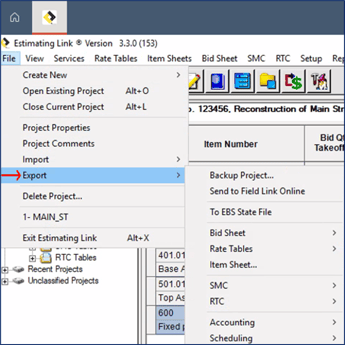
- Navigate to the file you want to download/export and select.
- The "Save As" window will appear. By default, the destination path where the file will be saved is This PC>Local Disk(C:)>Users>[Username].CLOUD.Downloads. Do not change the location where the file is being saved.
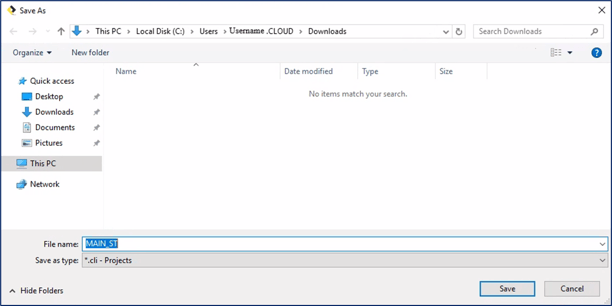
- Click Save. In some cases, the prompt may be to Open the file instead of Save. Each will function in the same way.
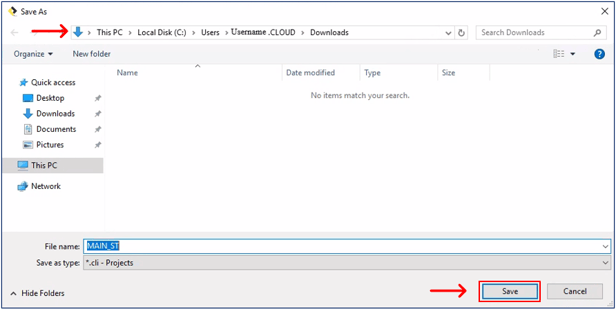
- The file will automatically download to your downloads folder on your PC. Click OK on the prompt. In some cases, you may be asked if you want to open the file you just downloaded. Click No.
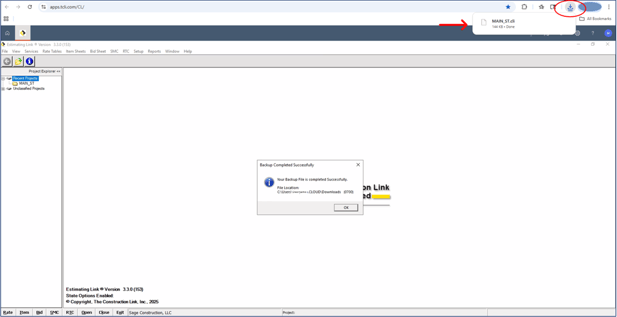
- You have successfully exported and downloaded your file to your computer. Navigate to your downloads folder to open the file, rename, or move it to another location.
If we can be of further assistance, please reach out to us at anytime: (800) 448 - 0741 or Support@TCLI.com.
