Pipe Trench Calculator
Learn how to use the pipe trench calculator in Estimating Link to easily calculate trench fill/bedding totals
Overview
The Pipe/Trench Calculator is a tool inside Estimating Link designed to calculate the amount of fill or bedding required to fill a trench. The amount(s) can be calculated both volume and weight and are based on the dimensions of the trench. The totals can be displayed in either Imperial and Metric measurements.
Accessing the Pipe Trench Calculator
The calculator is accessed inside any Item Sheet that has rates applied to it. These rates would typically be the aggregate that will be going into the trench, e.g. Pea Gravel, Rock, Backfill, etc.
Once those rates are applied to the Item Sheet, right click on any rate line item with your mouse and select Pipe Trench Calculator (or hold down the ALT key and press F8 on the keyboard).
Entering Data and Calculations
- To begin, enter a drawing number for this trench calculation. The
drawing number will be what the program uses to save the calculation under for future
use.

Dimensions
- Enter the dimensions of your pipe and trench on the Dimensions Tab.
💡Tip: Follow this Guide for entering proper pipe dimension:
-
Square or Rectangular Object:
-
Enter values for both T6 (Height of Object) and T7 (Width of Object).
-
Examples: Box culvert, ductbank.
-
-
Round Object:
-
Enter a value for T6 (Height of Object) only.
-
Example: Pipe.
-

Layers
- Click on the layers tab to enter the height of each layer of fill.
- Up to 4 layers can be entered.
- The layers can be entered in either metric (meters) or English
(feet) by selecting which is to be used.

- Type the Description of each layer the four boxes underneath Total Excavation.

Volume Calculations
- Neat CY/CM is calculated automatically based on the dimensions and layers data you entered in the calculator.
- To calculate a waste factor, enter the percentage of waste in the Waste % column.
- The Actual volume total with waste will be calculated and displayed in the Actual (cy/cm) column.
Weight Calculations
- To convert the weight to tonnage, enter the conversion factor for the type of material in the Tonnage column.
- The total weight of the material will be displayed in the Weight column.
Transferring Totals to your Item Sheet
Once all the data is calculated, right-click the value that you want copied to your Item Sheet. You can:
- Copy
- Paste
- Paste to Location
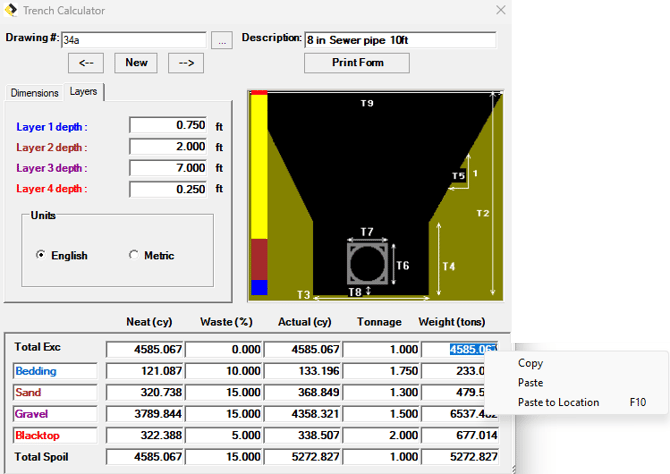
- Navigate to the Quantity location on your Item Sheet and Paste the data into the quantity.
- You will need to do this for each material quantity in the calculations.
💡Tip: "Paste to Location" option:
To utilize the "Paste to Location" option when right-clicking, you first must have placed your cursor on the quantity location in the Item Sheet before starting the Pipe Trench Calculator.
🗒️Note: The Pipe Trench Calculator is not dependent on any Item and can be displayed in any Item after being created.
Printing and Saving your Data
- You can print and/or save your calculations outside of the software by clicking the Print Form button.
- The Data can be printed directly to a printer or saved out of the software as a PDF file.
If we can be of further assistance, please reach out to us at anytime: (800) 448 - 0741 or Support@TCLI.com.
